1. Log into the parent portal
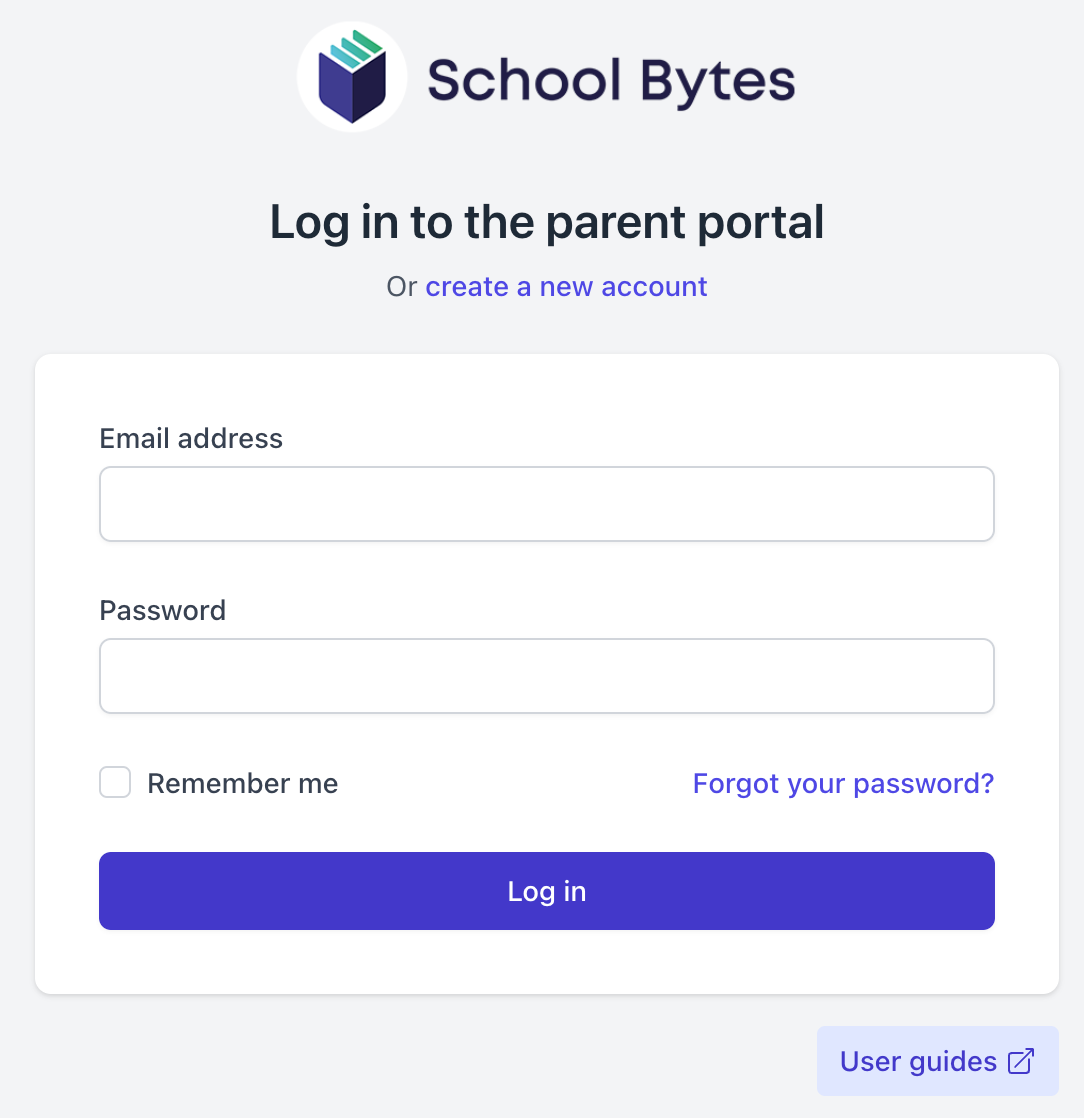
2. Select the statement of account icon.
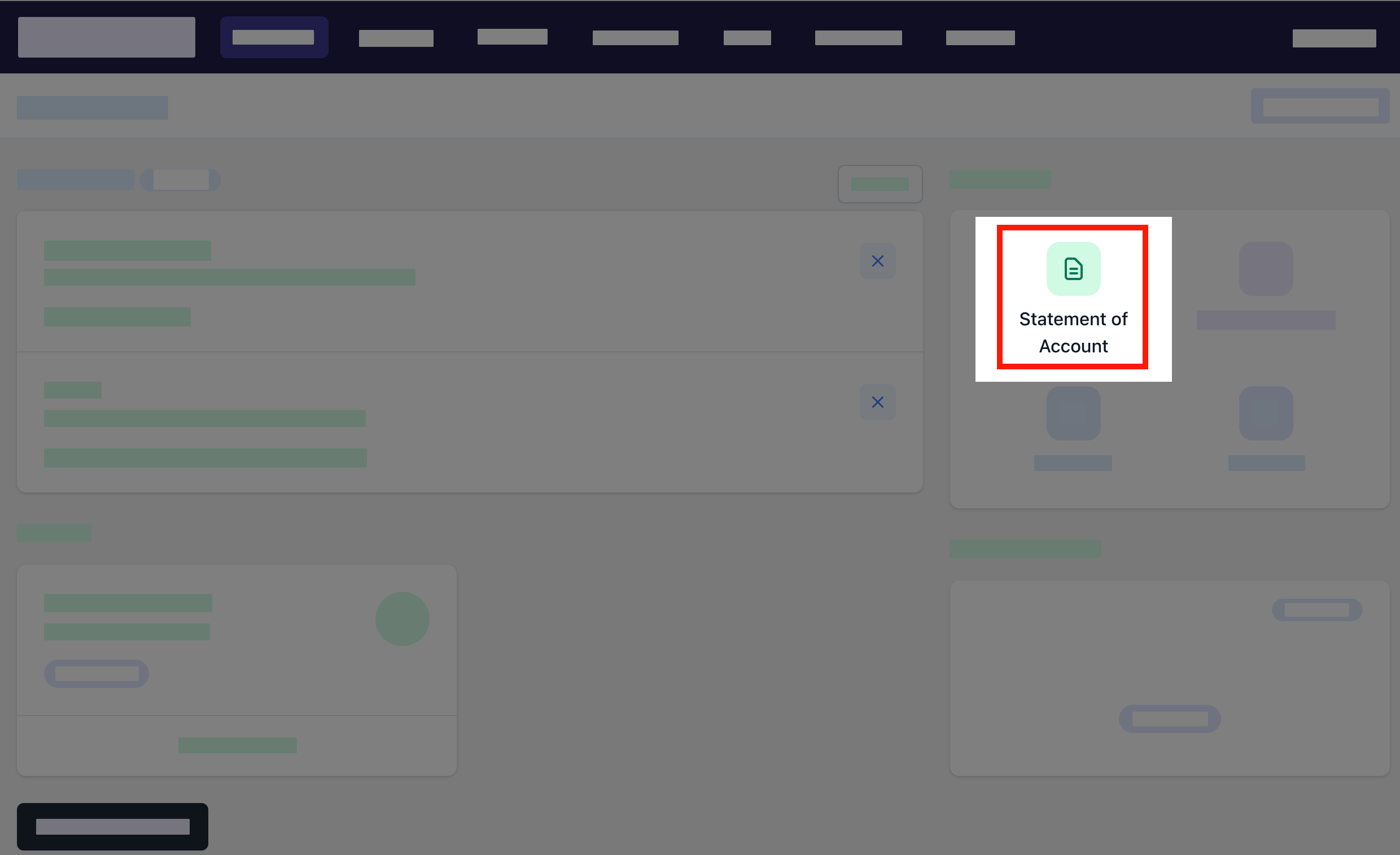
3. Select the charges to pay.
By default, all the students linked to your account will be displayed, select a student's name to view the charges linked with that student.
If the charge is related to an activity consent must be given before making payment.
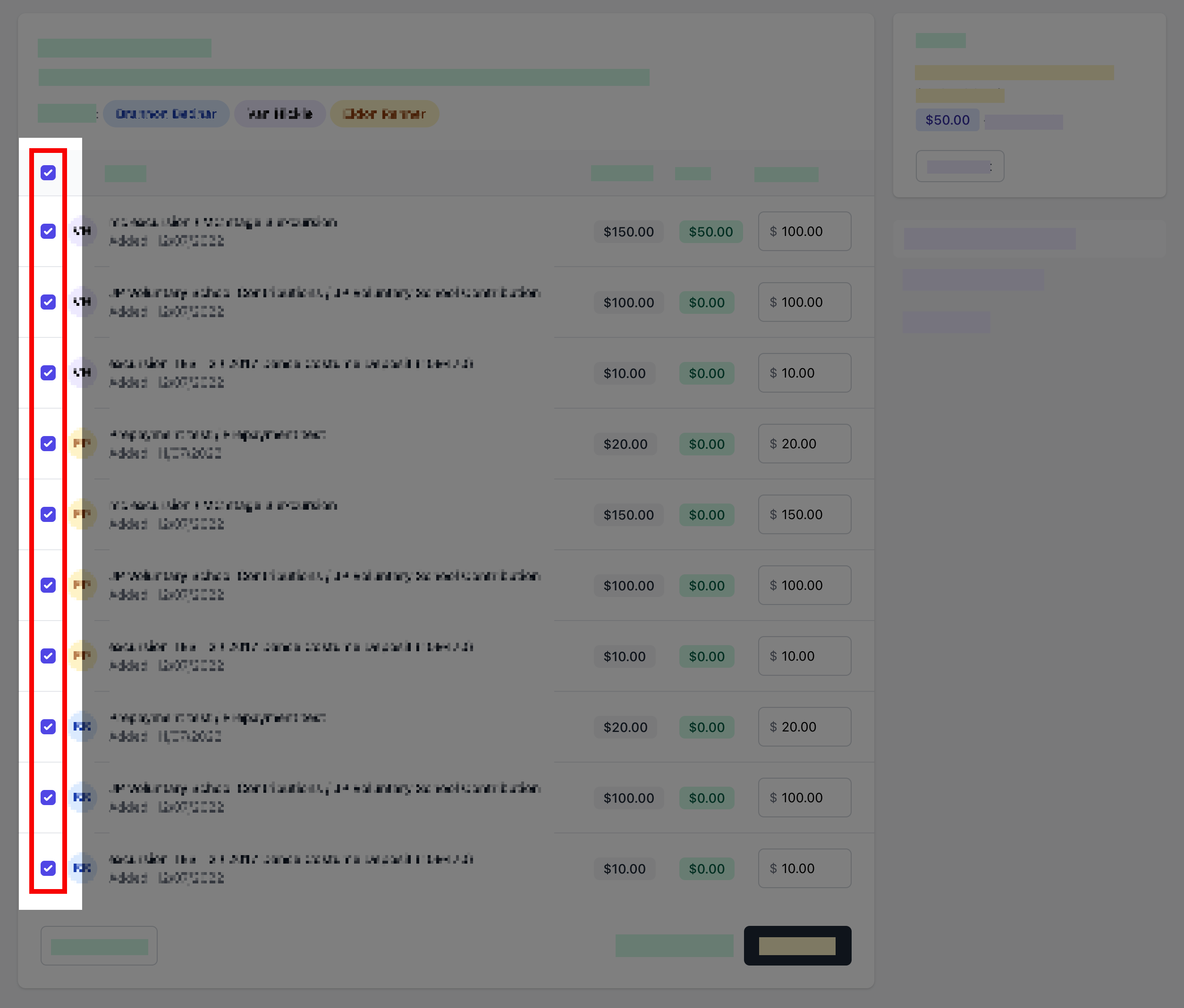
4. Confirm or edit the balance to be paid for each charge.
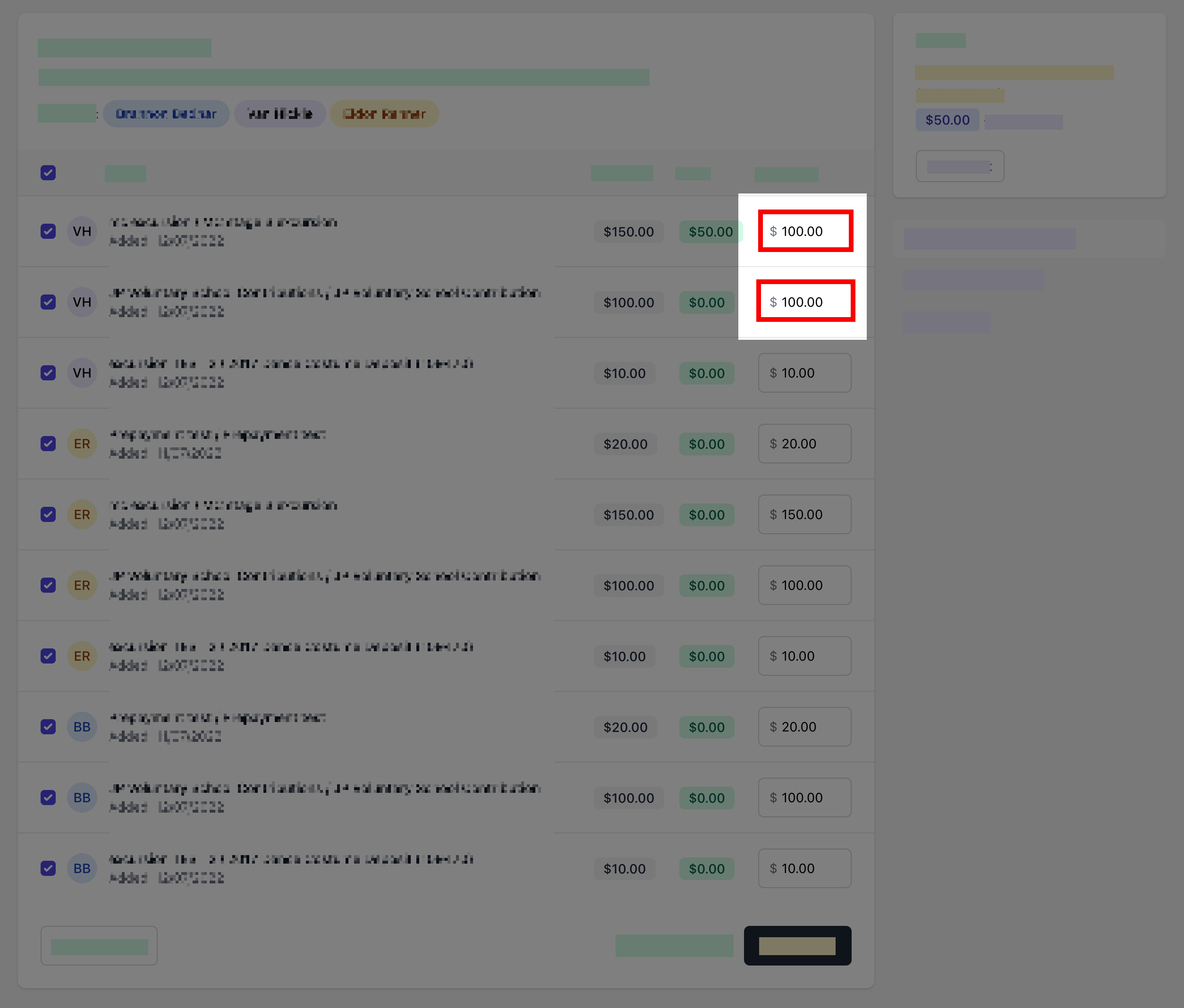
5. Optionally select add other item to add a sundry item that is not linked to the statement of account.
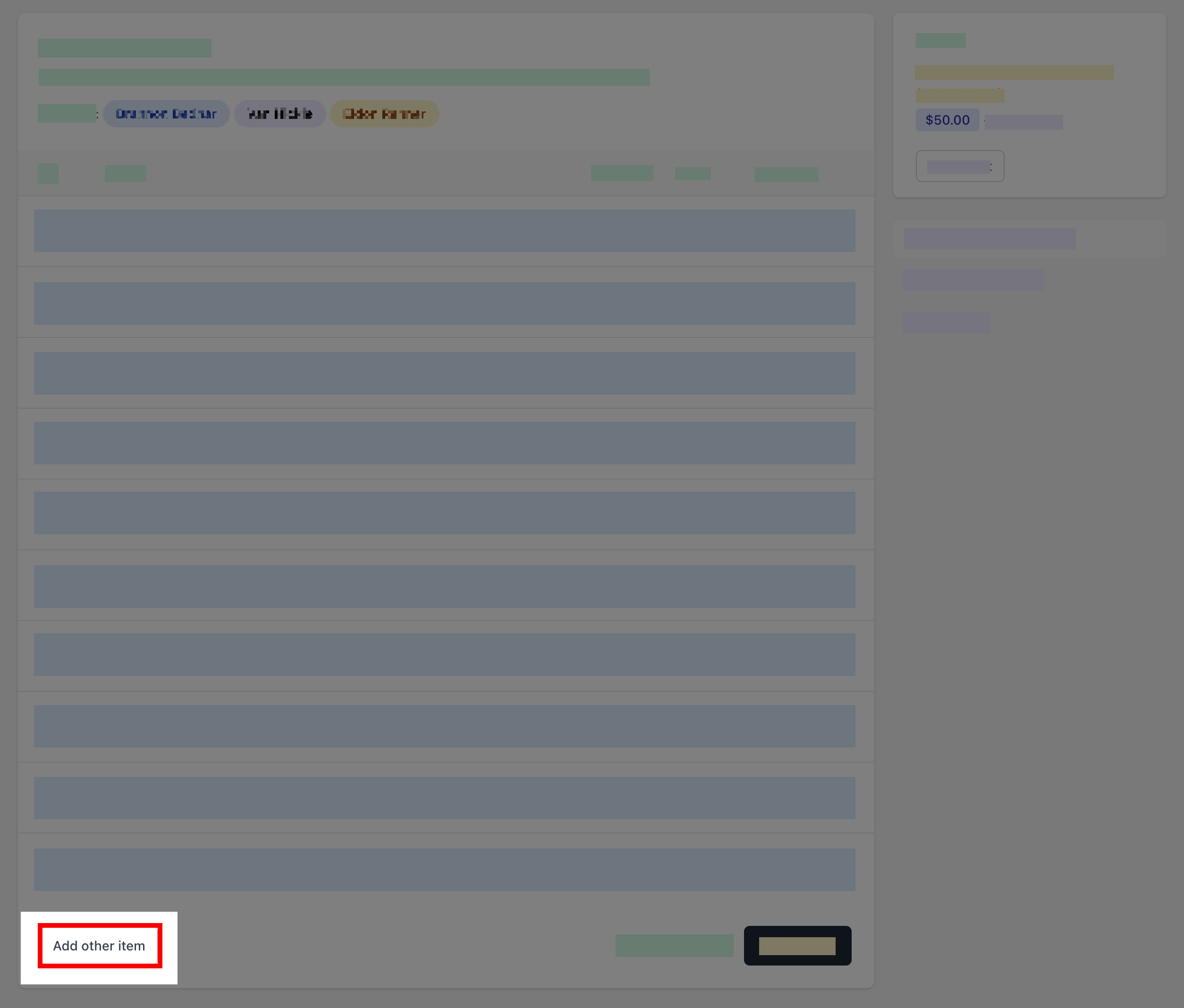
Other item
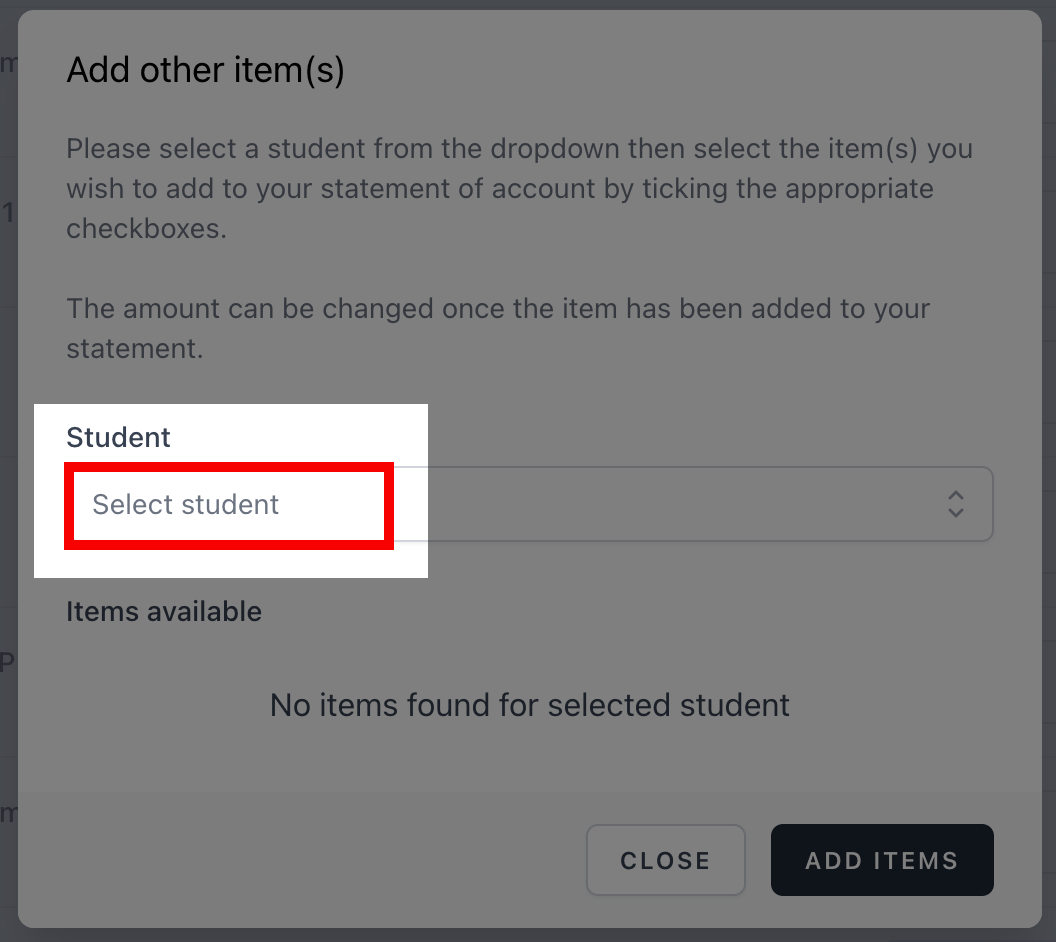
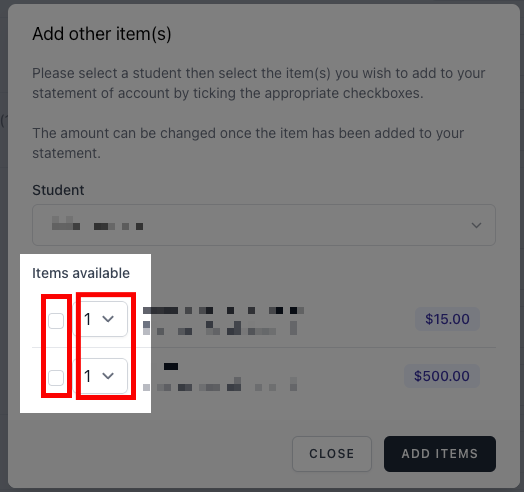
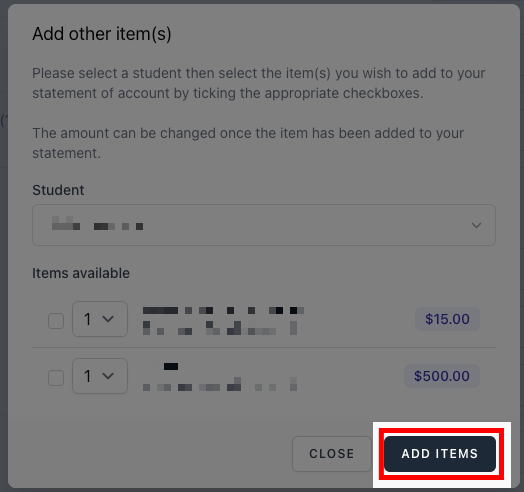
6. Select pay now.
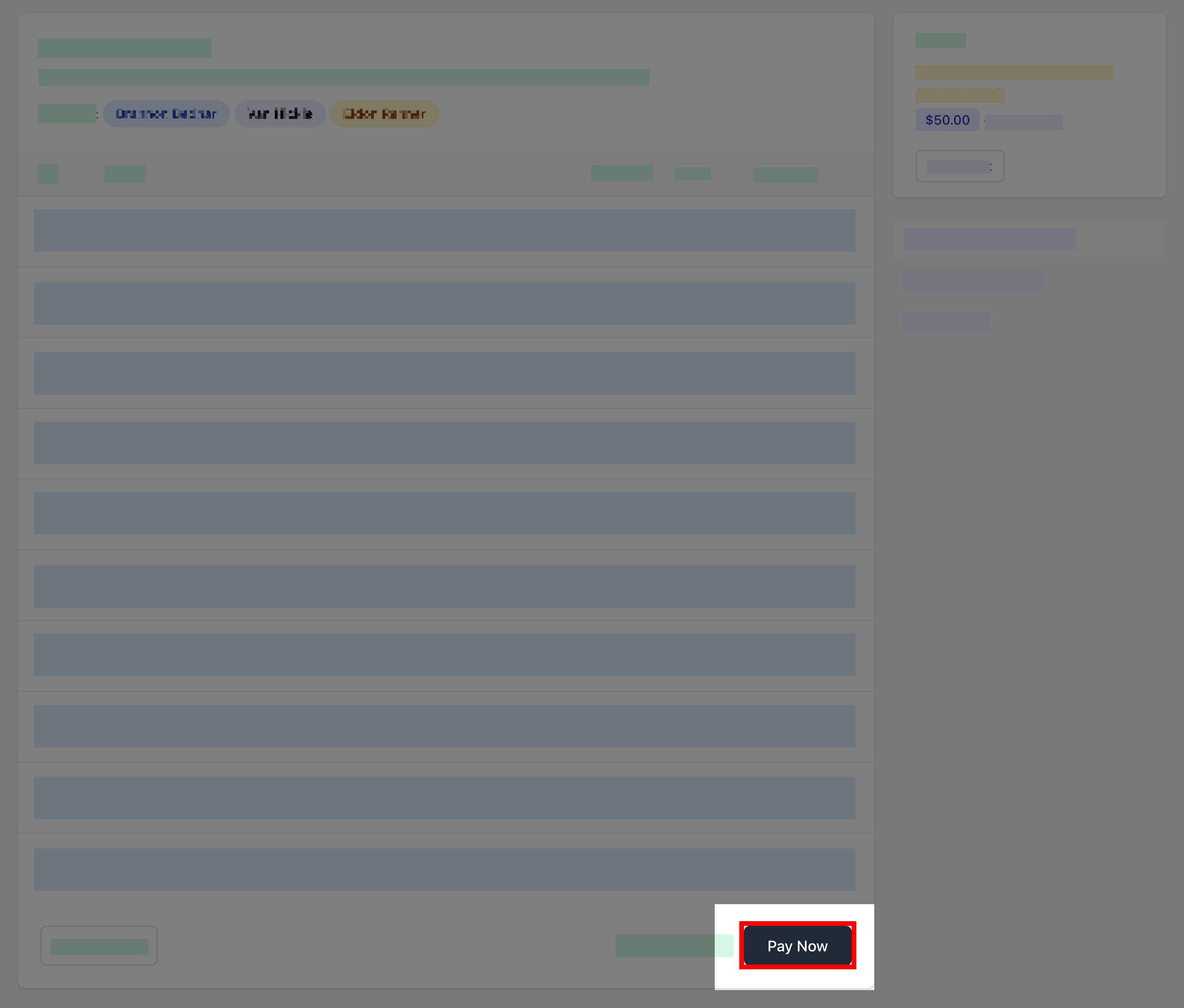
7. Optionally select pay with saved card.
This option will only appear if you have previously saved a credit card.
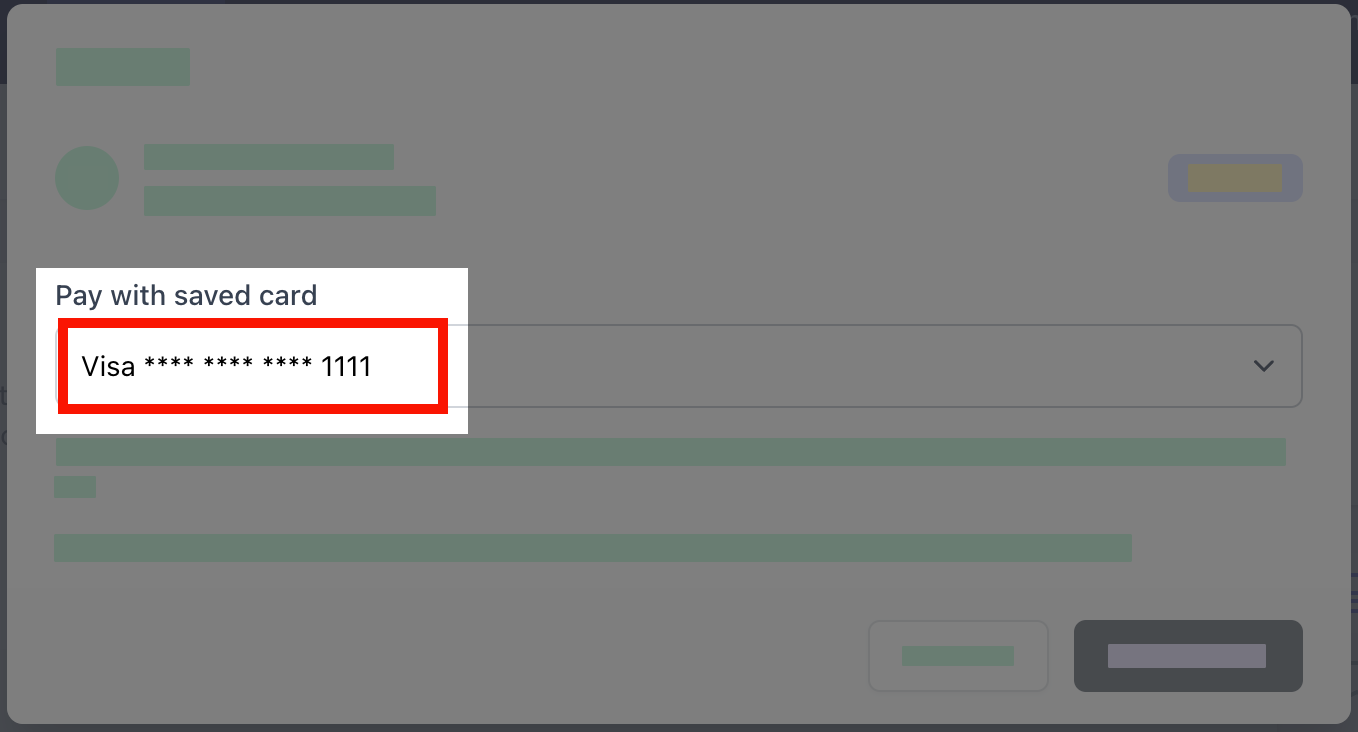
8. Review payment details.
If this is your first time making an online payment you will be given the option to 'Save card details for future payments'.
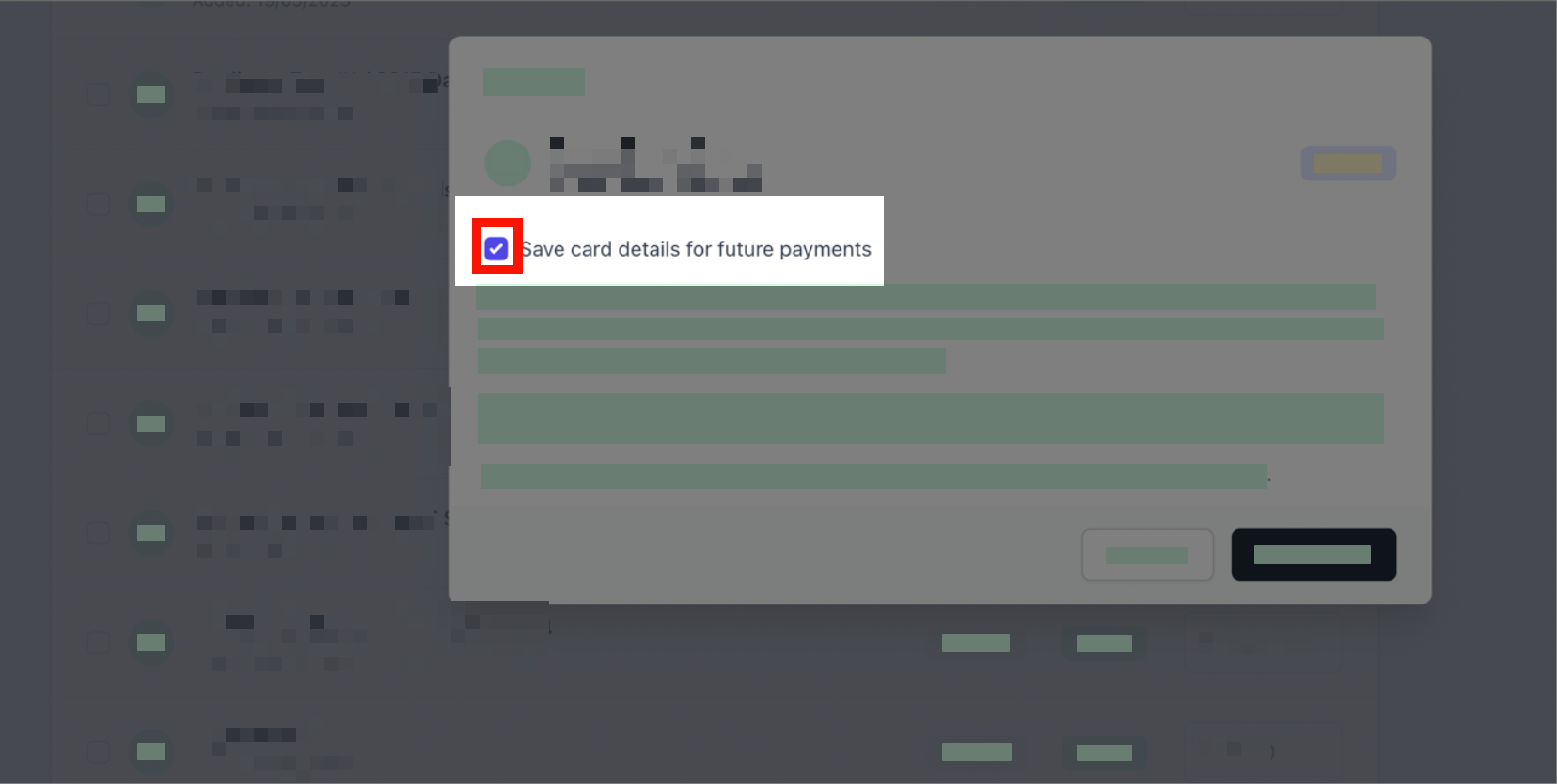
Optional steps if you choose to save your card details
Select the save card details for future payments, then select pay now.
You will be prompted to enter your card details and then you must confirm that you allow the use of this credit card for future payments by selecting the checkbox, as per the image below. There is no need to enter an amount into the max amount of ongoing payments area. Once the details have been entered, select the validate card button, to continue to process your payment.
9. Select pay.
You will be redirected to a secure Service NSW payment page to enter your credit/debit card details to finalise payment.
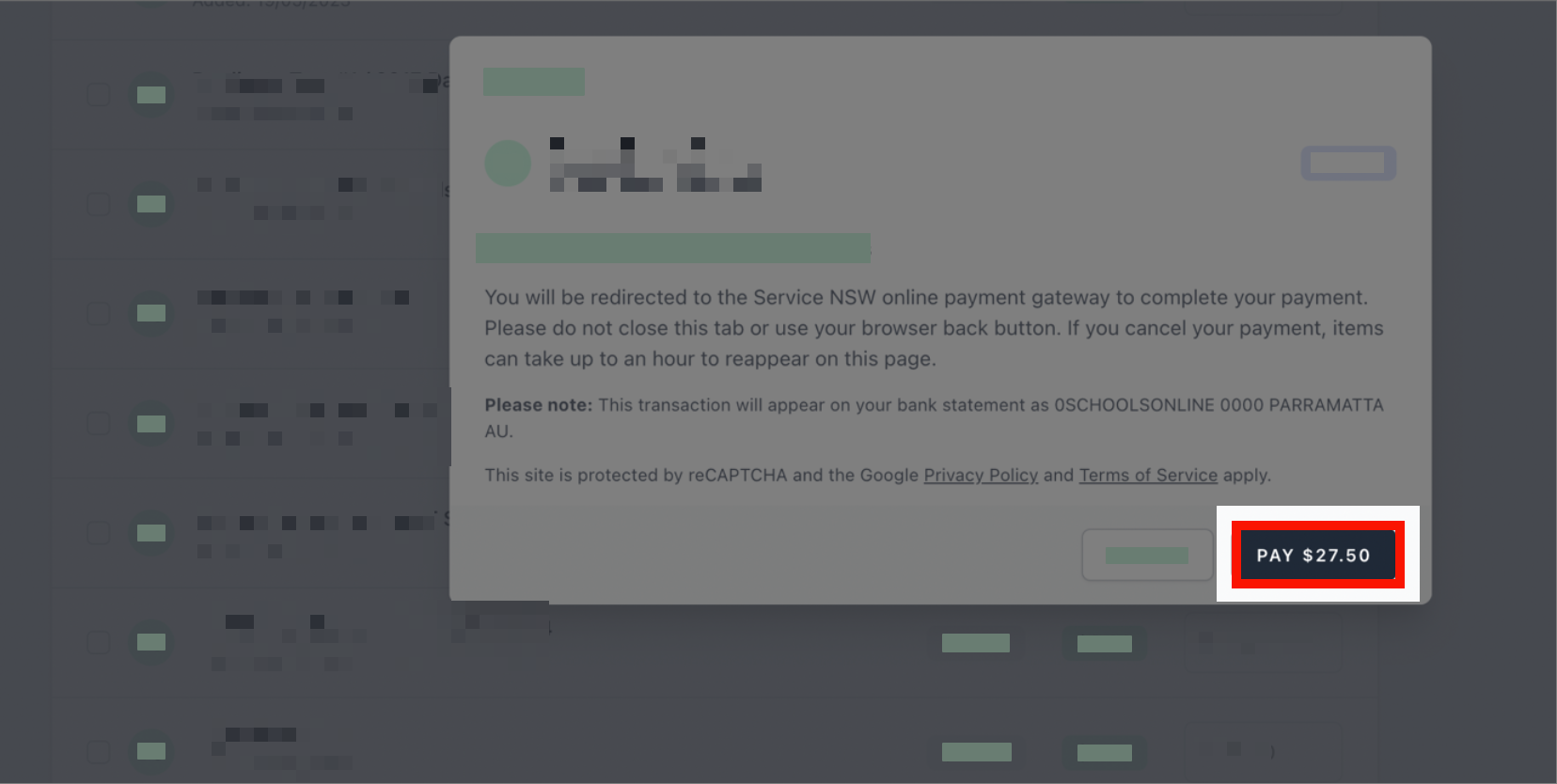
10. Payment successful.
Click anywhere outside the receipt prompt to return to the parent portal. A receipt will be automatically emailed to you.
